Connecting to WiFi on an Android device
For Alice Models 1 and 2
Step 1
If you are re-connecting your Alice gauge to your wifi network, push and hold the button down for about 15 seconds to reset it and enter setup mode.
If you are setting up your gauge for the first time, tap the button on top of your gauge once to wake it up. The light should begin to blink continuously. Alice will remain in setup mode (continuous blinking) for 5 minutes.
Note: If you run out of time during this process, the light will stop blinking and Alice will go to sleep. Simply tap the button again and start over.
Step 2
On your mobile device, go to the WiFi section within your settings to see a list of all available WiFi networks. Select the network named "Alice__".
Step 3
You may have to click on the “Alice___” network name twice to get a screen to pop up showing advanced options. On that screen, click the link under “Manage Router.”
Note: sometimes that link is tricky to click! Just keep trying if it doesn’t immediately work.
Step 4
A new screen will pop up with a “Configure WiFi” blue button; click that button.
Step 5
A list of nearby WiFi networks will appear. Select your home WiFi network and enter your WiFi password, then save.
Step 6
Return to the Alice app. The light on your Alice gauge should stop blinking at this point.
Step 7
Tap the button on the gauge once quickly; if the light flashes briefly, repeat the quick tap until the light blinks continuously then stops completely.
Step 8
Click the blue “Check for New Reading” button in the app.
Step 9
You should see a Connection Successful! message, along with the distance Alice is currently reading. If you have not yet installed your gauge on your tank, make sure to delete the reading so it doesn’t skew your data.