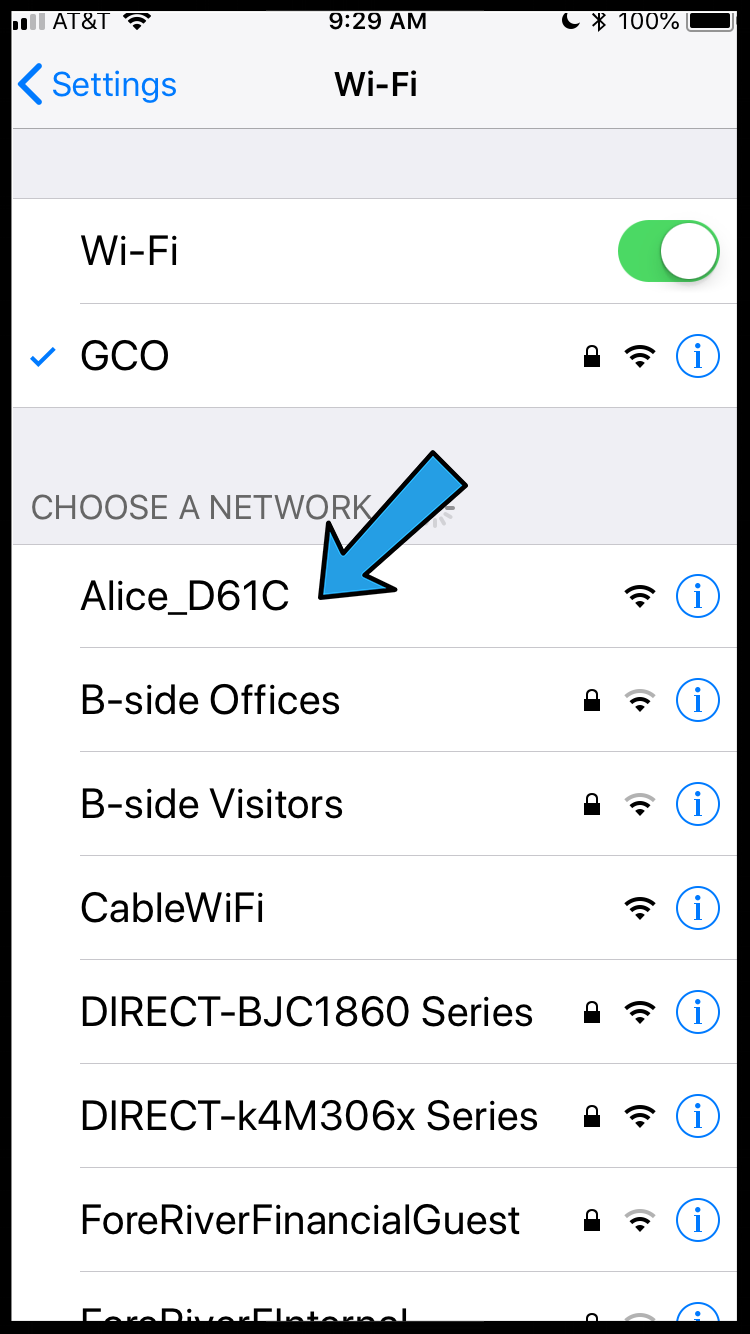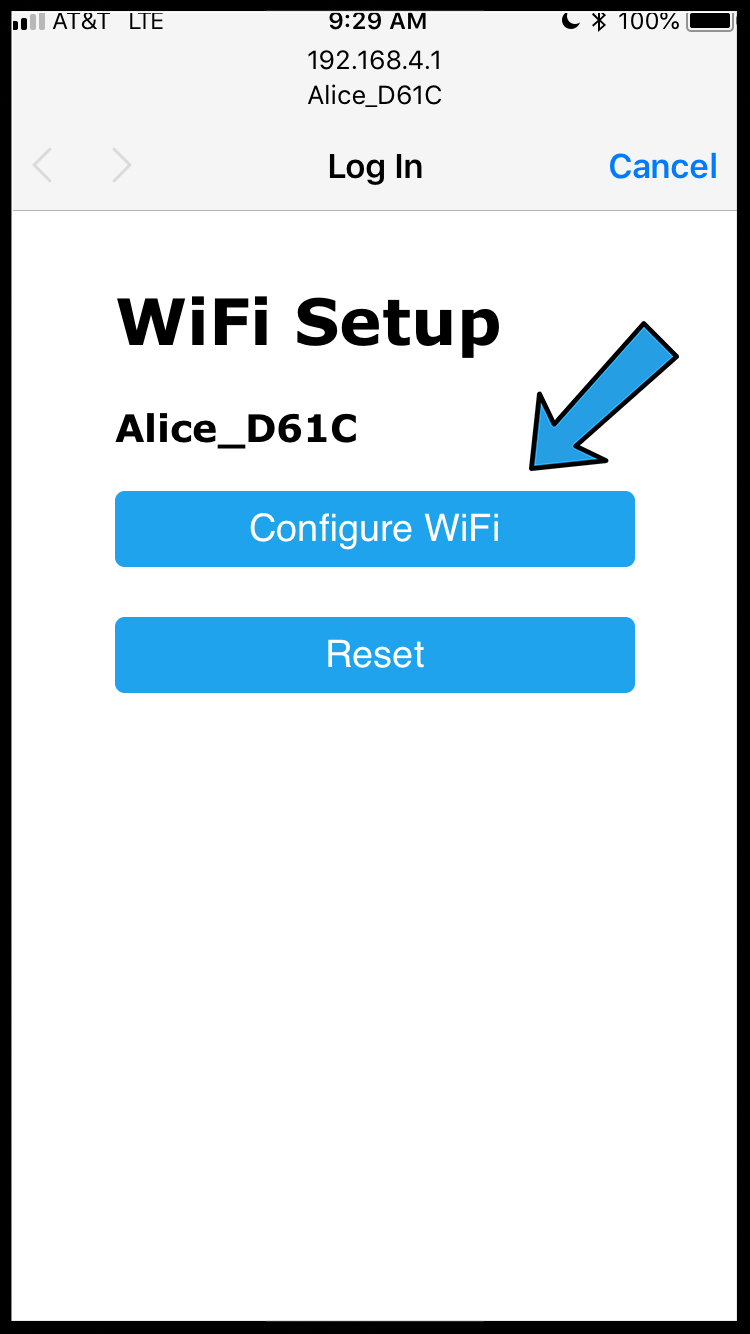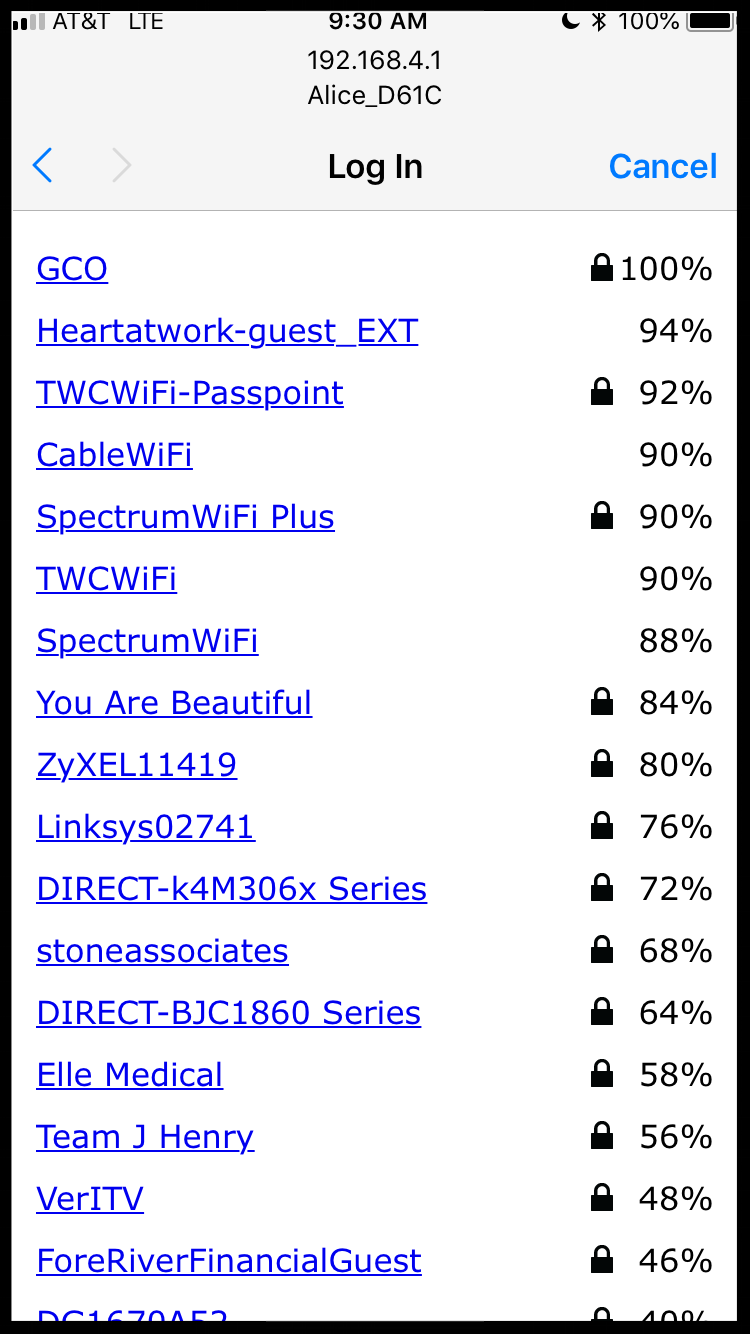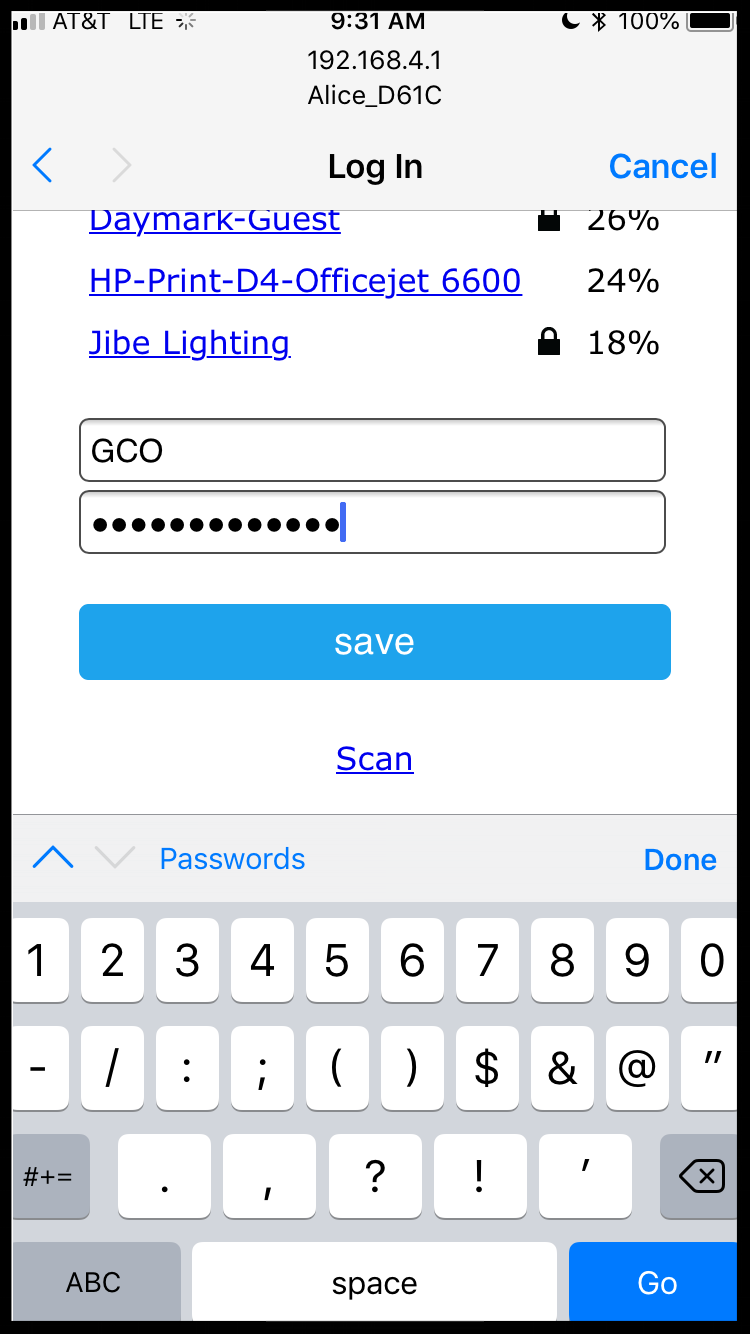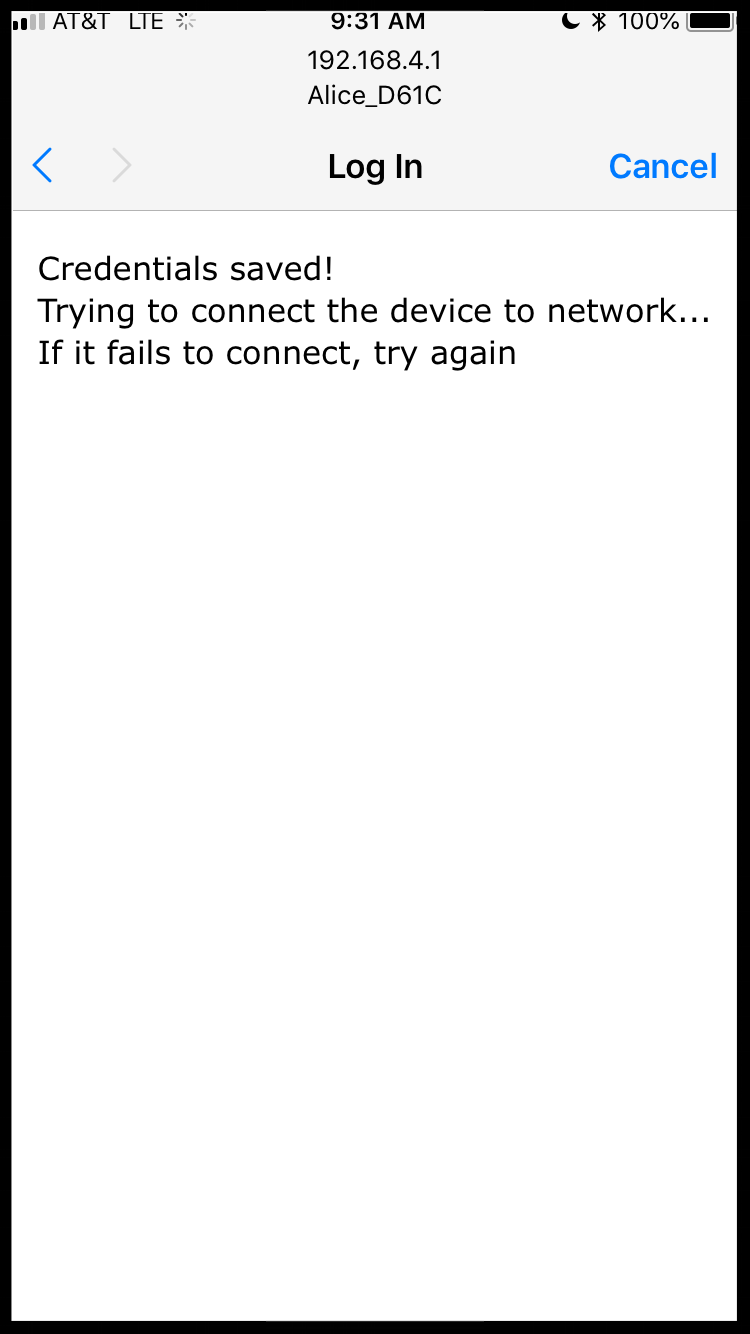Step 1
On your Alice gauge, hold the button down briefly to wake it up. When you release the button, the light should start to blink rapidly. If it does not start to blink rapidly, reset the device by holding down the button for more than 10 seconds. When you release the button, it should start blinking and you can proceed.
Now, go into Settings on your mobile device, then into Wi-Fi. You should get a screen that looks like this (on an iPhone) showing networks in your area. Click on the network named Alice_XXXX. The last 4 characters will be the same as your device ID.
Step 2
When you choose the Alice wi-fi network, this is what you should see:
Select Configure WiFi to continue with the process.
Step 3
You should now see a list of all available wi-fi networks.
Select your home wi-fi network from this list.
Step 4
Now enter the password for your home wi-fi network, and click save.
Step 5
You should now see a “Credentials saved!” success message on your screen. Once the gauge has connected to wi-fi and has checked that it has the latest firmware version on it, the light will stop blinking and you can proceed to downloading the Alice app and setting up your account from there.