Connecting to WiFi on an Android device
Updated for Alice Models 3 and 4
Click here for Alice Models 1 and 2 instructions
Step 1
Remove the silicon cap and replace after you have connected your gauge to your WiFi (the cap distorts the colors of the light). Press and hold down the button on top of your Alice gauge. After about 6 seconds the light will turn yellow (light blue if your gauge shipped before January 15, 2020). Keep holding. After 10-15 seconds the light will turn bright green. (Not everyone can see the change in color so release after 15 seconds even if you do not see a change in the color). Release the button. The light will flash red, and then blink blue, which means your gauge is now in setup mode.
Note: If you run out of time during this process, the light will stop blinking and Alice will go to sleep. Simply hold the button down again for 10-15 seconds and start again.
Note: If you hold the button down so long that the light turns RED while you have the button held down, you have gone beyond the setup mode. Please start over, and release the button when it turns BRIGHT GREEN (2nd light). THEN you will see a red flash, and then the blue blinks.
Step 2
On your mobile device, go to the WiFi section within your settings to see a list of all available WiFi networks. Select the network named "Alice__".
Note: you may get a message that says “Internet may not be available.” Choose “Keep WiFi connection”.
Step 3
Depending on the age of your device and what version of the Android operating system you have:
Alice will now be shown as the current network. Click on the GEAR COG symbol to the right of the network name OR click on Alice_XXXXXX if there is no gear cog icon next to Alice.
When the advanced options screen pops up, click “Manage Router,” or the link just below it.
Note: sometimes that link is tricky to click! Just keep trying if it doesn’t immediately work.
On Android version 14, when you click on Alice_XXXXXX, it should go directly to CONFIGURE WIFI. This is ultimately your goal, to get to that screen (see below).
Step 4
A new screen will pop up with a “Configure WiFi” blue button; click that button.
Step 5
A list of nearby WiFi networks will appear. Select your home WiFi network and enter your WiFi password, then save.
Step 6
The blue blinking light on your Alice gauge will change patterns, then stop blinking altogether. You can close the WiFi connection screen on your phone.
Note: if the light continues to rapidly blink blue, then your WiFi did not connect. Reopen settings on your mobile device and repeat steps 2-5.
Step 7
Now that your gauge is connected to WiFi, you can take a manual reading or simply wait 6 hours for the gauge to take the first reading automatically (it will continue to take readings every six hours thereafter).